
Being a long time Adobe user and the Creative Cloud subscriber I felt somewhat embarrassed that I had never tried Spark, so I gave it a try. This is not a comprehensive review (there are plenty already) but rather my quick first impressions along with some ideas how you can immediately increase the value of this free tool.
What is Spark?
In Adobe’s own words “Adobe Spark is a free online and mobile graphic design app. Easily create stunning graphics, web pages, and video stories that help you quickly tell your story”.
In short, Spark allows you to quickly create nice looking images (such as this post’s header image, which took about 2 min to create), Web pages, and videos. In this post I will focus solely on videos, since that’s what interested me most.
After playing with videos for a while, I found that despite not offering tons of editing options, the video module would provide the adequate means for creating simple, yet decent looking promo videos, even compared to more advanced graphic and Web modules.
Essentially, you are creating a video slideshow with ability to use images, videos, or some icons and build-in transition and animation. With a bit of creativity you can create some interesting videos by combining your own videos, music, and images.
The workflow is simple:
- Create a slide.
- Pick the layout. Basically it dictates how much text is allowed and where it appears.
- Pick a theme (which changes the font and background colors on all your slides).
- Choose a soundtrack.
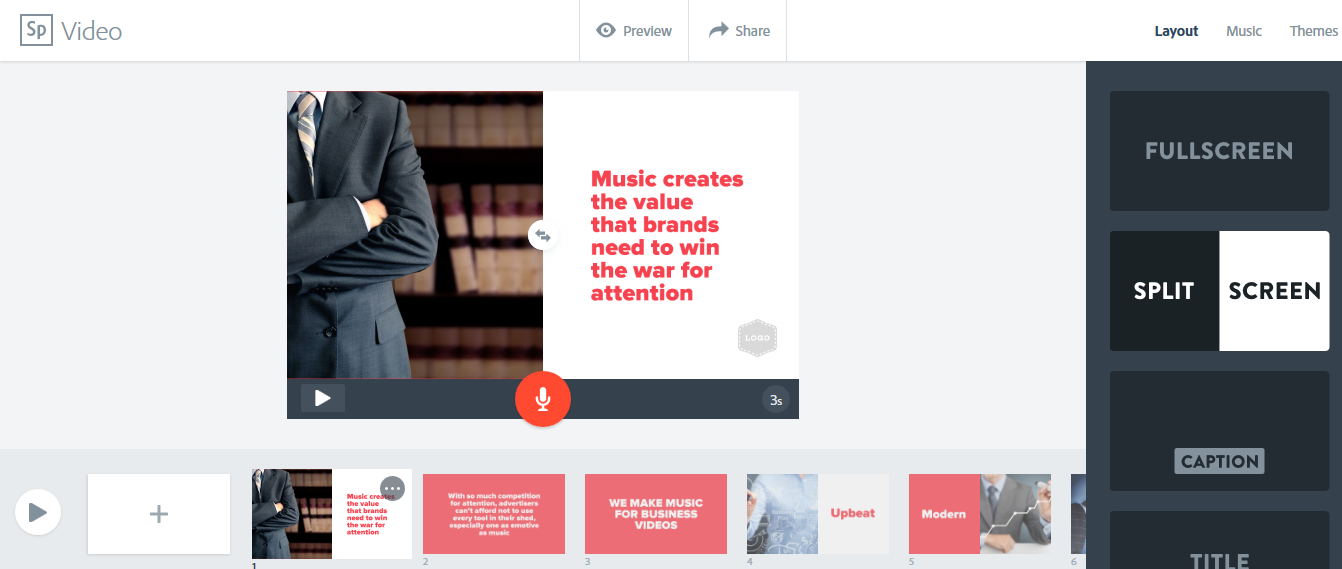
What I liked
- Simplicity. You can create videos fast and easy. Just drop everything in and watch Adobe do all the work for you.
- Access to creative commons images from within the application (you are expected to credit the photographers if you use creative commons images and Spark provides the dedicated Credit slide just for that purpose).
- Branding features (though, this is only available for paid Creative Cloud subscriptions).
What I didn’t like
- Limited options available for positioning the text within the chosen layout. I see why it’s done that way – to provide consistency among the slides – but I wish I had more control.
- No option to work with the soundtrack. Basically you need to upload the entire soundtrack first and then adjust the slides to match it (for example, if you have a voiceover). If the music does not fit the video, the application simply fades it out at the end. Adobe does, however, offer you an option to record your own voice over via the app. However, that invariably adds additional requirements for proper audio hardware if you want decent sound.
- No choice of transitions. Would be nice to have some variety.
- No control over the export settings.
- You can’t use multiple soundtracks when using music included with Spark. You can only choose one song for your entire video.
About background music included with Adobe Spark
Adobe provides a good choice of bread and butter background music to cover the most basic needs.
At the time of this writing, the app included 30+ instrumental music tracks separated into a number of categories including Happy, Playful, Relaxed, Rousing, Thematic (whatever that means), Uplifting, and Thoughtful.
All tracks are of professional quality and with well defined moods which makes them a good fit for a variety of promotional and personal video projects.
However, as I mentioned, you can’t use more that one music track per video and you can’t add separate intros or outros (for example, if you want to add a branding audio logo).
Increase the value of Adobe Spark with unlimited background music
If 30+ tracks cover all your music needs and you are OK with one music track per video, then there is nothing else you need to do. As I mentioned, the music included with Adobe Spark is of good quality and will do great in many videos.
However, if you want more choice or if you need to create a more complex soundtracks, you can get more music from a royalty free music library.
This will give you thousands more soundtracks to choose from and will add value to Adobe’s free video maker.
Related: see how to combine multiple music tracks into a single file.
Unlimited music for Spark videos
About TunePocket
TunePocket.com is a collective of independent music producers that create professional music for promotional videos, films, games, documentaries, and other media. For a reasonable annual fee, you can have unlimited access to all music and use it in personal and commercial projects with a simple royalty free license.
Disclaimer: I provide music for TunePocket, so it is a plug of sorts, however, you will also find music by many more composers there.
How to add music from TunePocket to Adobe Spark?
Adding new music to Spark videos is very easy. Open the video for editing, go to the Music tab, click on Add Music, and simply upload the new soundtrack.
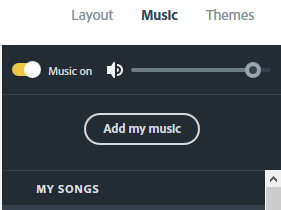
If the music is longer than your video, Adobe will automatically fade the soundtrack at the end of the last slide. That’s it!
How to combine multiple music tracks into a single file
If you want to use more than one music track in your Spark video, the only option is to create it outside of Spark and then upload it. Or create a Spark video with no background music and add the soundtrack later in a video editor of your choice.
You can easily combine multiple audio files into one using Audacity, a free audio editor.
To do that:
1. Drag and drop all audio files to the Audacity window.
2. Drag individual files left and right to change its position, so there is no overlap.
3. Optionally, cross fade the transitions.
4. Export as WAV or MP3.
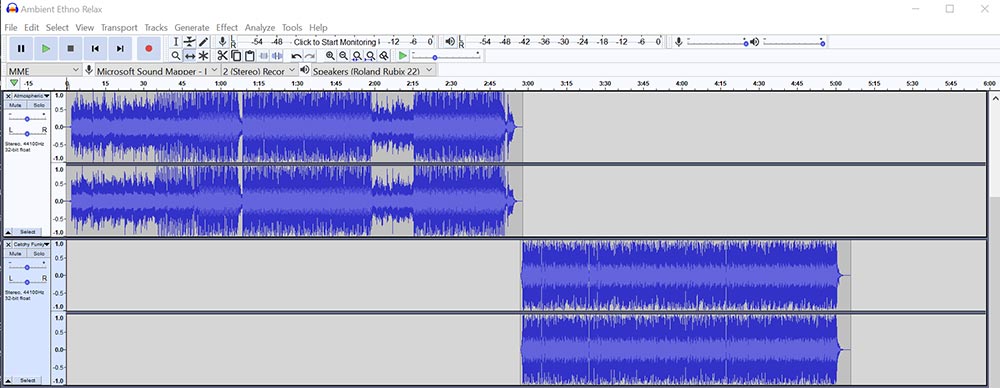
Why choose TunePocket
There are many places to get stock music. How TunePocket is different?
- Music quality. All music created by professional media composers with years of experience composing for film and media, including games and promotional video.
- Curated and searchable catalog. Search by mood, genre, or instrument. Filter and sort the results to quickly find the music you need.
- Commercial use license. All-in-one royalty free license gives your the right to use music in commercial projects. For each download you get a licensing certificate that identifies you as the license holder.
- Transparency and support. TunePocket will help you with resolving YouTube copyright issues. Any music registered with Content ID or the PROs (Performance Right Organizations) is clearly marked in the catalog.
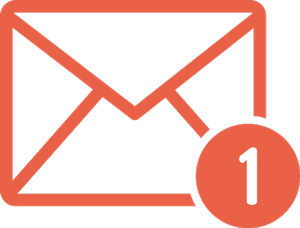
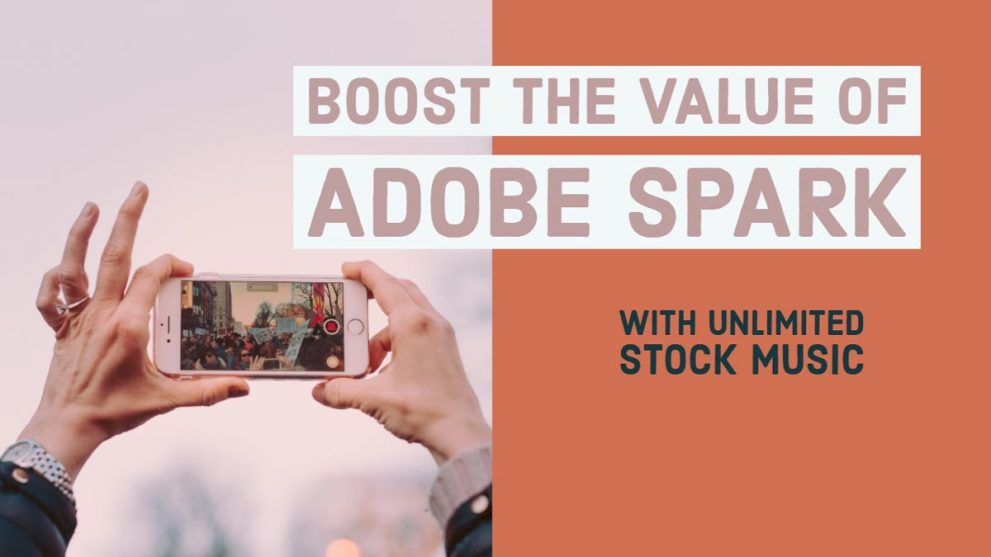
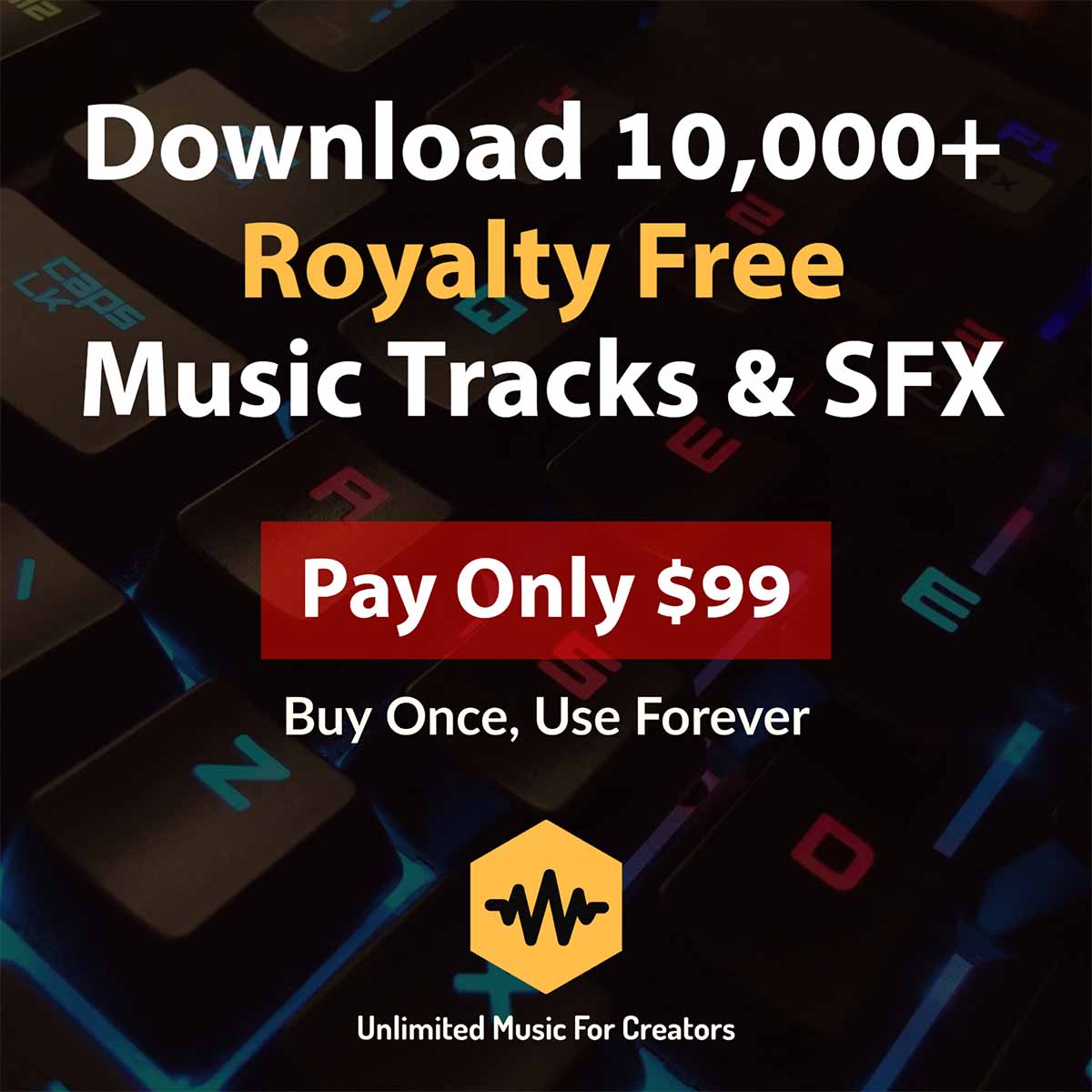
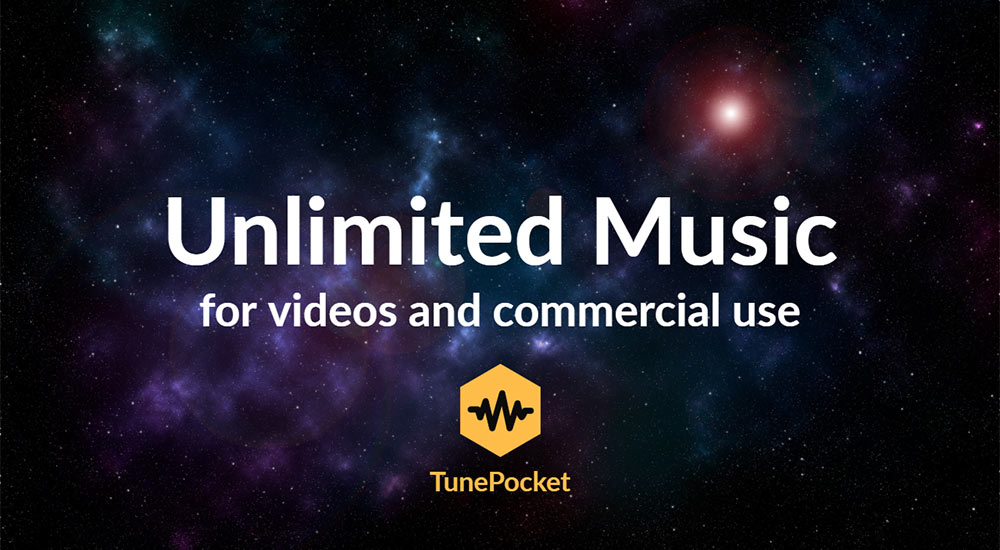

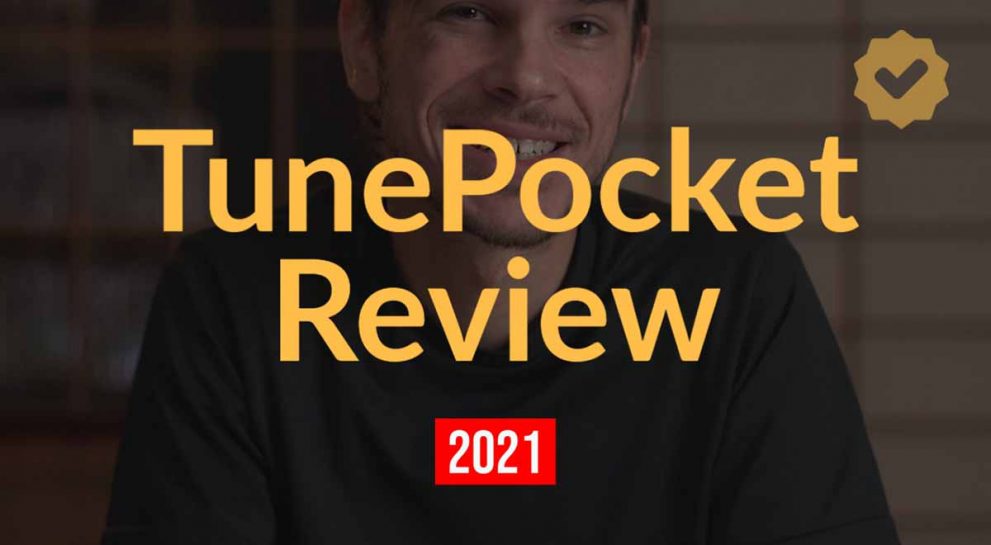
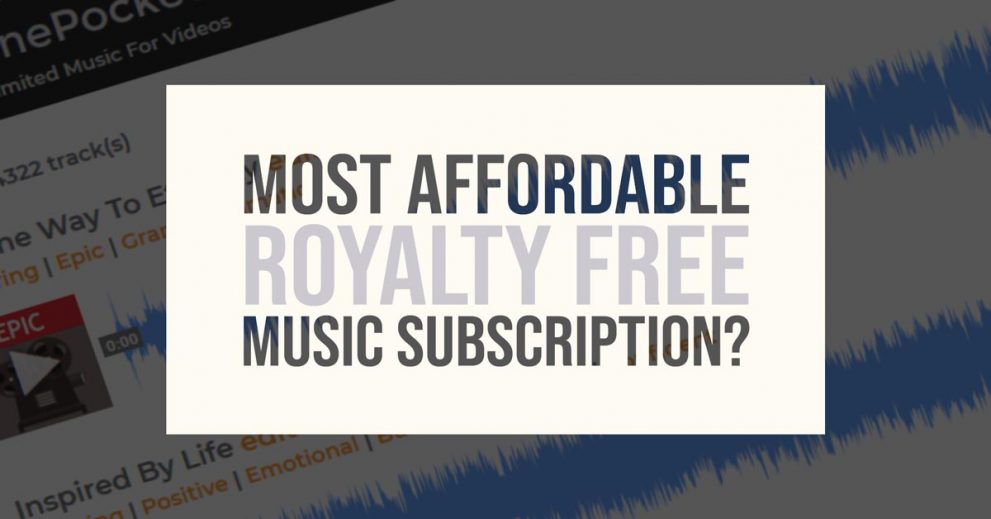
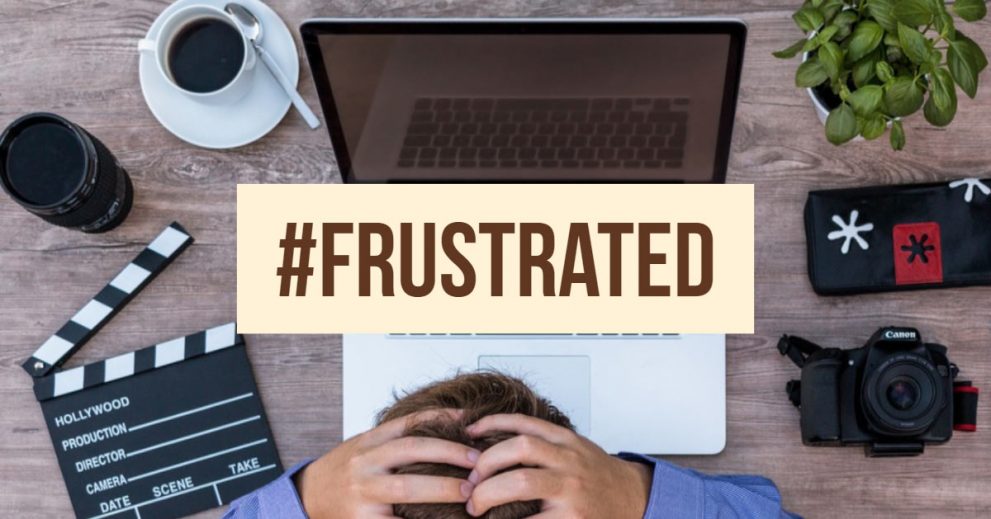



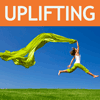




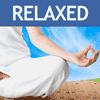

Hello!
I am currently using Spark to make a video for class, and I just had a quick question for you:
How do I add a second song in the presentation?
I read you notes from above, but I don’t think Spark will let me have more than one song within the presentation.
Hi Lacie,
Thanks for the question. Good point!
I imagine the only option is to assemble the soundtrack outside of Spark and then upload the audio. You can time it to the length of your video.
I will do some tests and update the post to include the instructions.